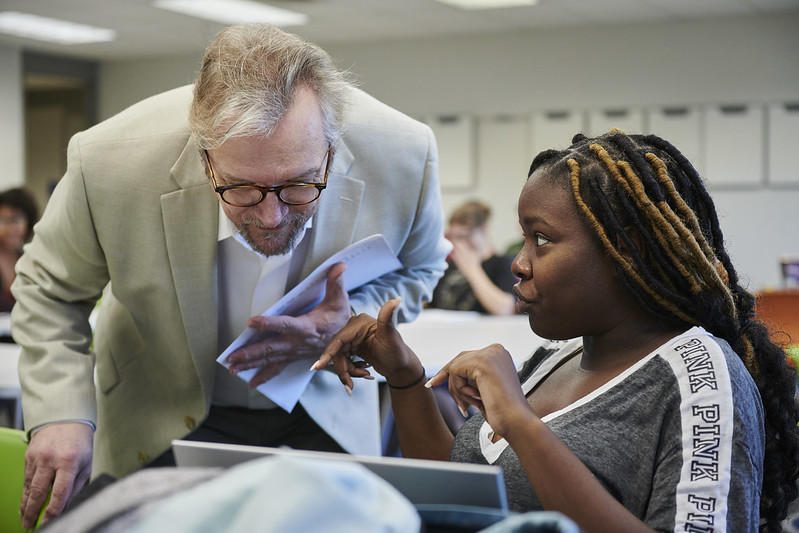TYPES OF ONLINE LEARNING AT UNO
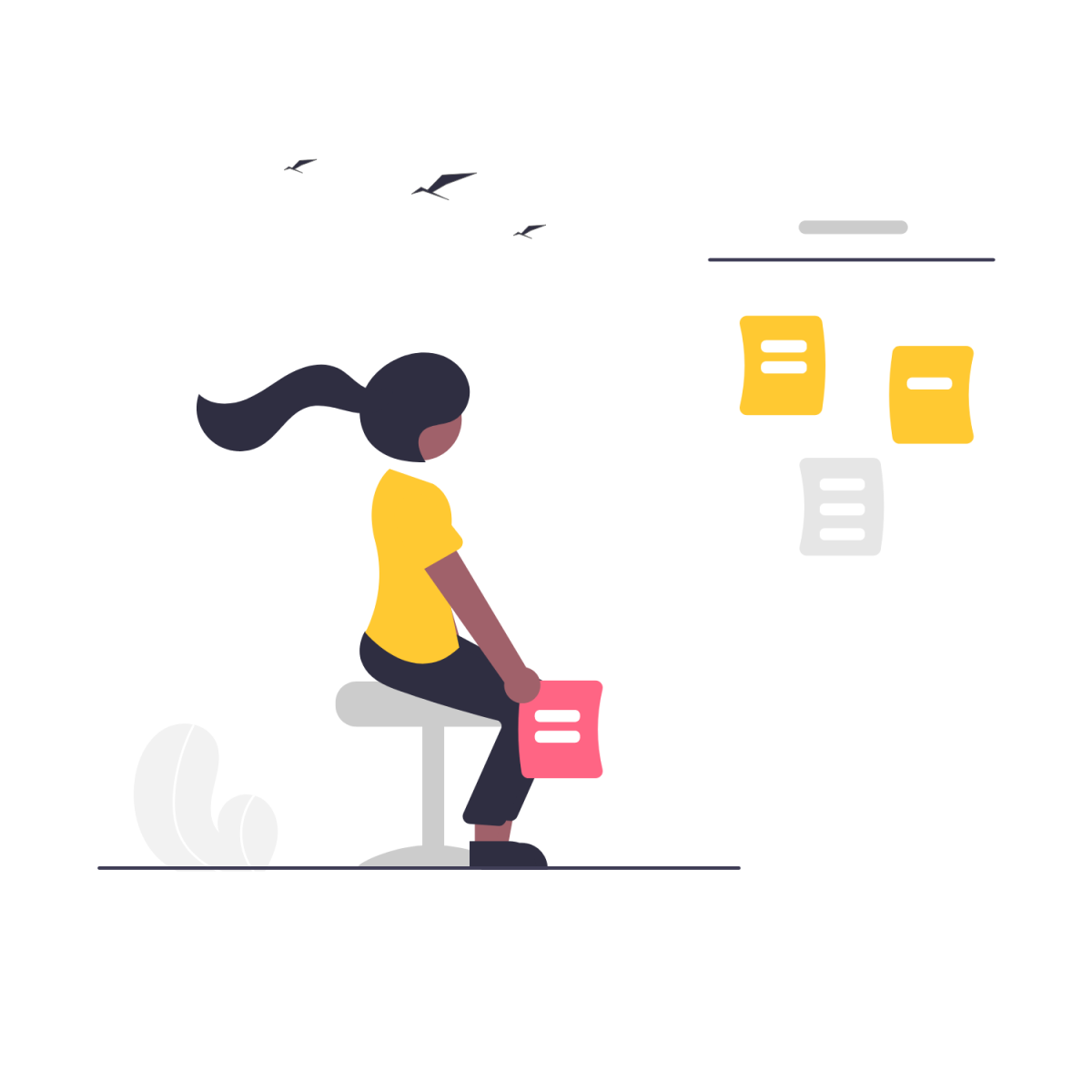
UNO offers several different types of online courses. It's important to know what you are signing up for, what the expectations of that type of course are, and how the course will be run.
Not sure whether online learning is for you? This self-evaluation by Penn State University can help you identify potential challenges and resources that may help. The UNO Office of Accessibility Services also provides questions for students with disabilities to ask themselves about enrolling in online learning.
-
Asynchronous Online
Asynchronous classes are entirely online without a set time or in-person location. These classes take place on Canvas, UNO's online learning management system. Most of the time, the majority of learning activities, including written lessons, PowerPoints, video lectures, discussions, assignments, quizzes, and exams, take place through Canvas as well.
Taking an asynchronous class requires a great deal of dedication and personal responsibility for time management skills. While your instructor may communicate with you through email, it is your responsibility to check Canvas regularly for announcements, assignments, and due dates. Some due dates and assignments may be displayed in the Canvas calendar for the course; others may be communicated through the course syllabus, course announcements, or course modules. Whether your professor uses the Canvas calendar or another method, it is your responsibility to keep up to date with the course.
-
Synchronous (Live) Online
Synchronous online courses, sometimes called "live online" courses, are entirely online but have a set time to meet "live." UNO uses Zoom as the classroom for synchronous online courses. That means you can find information like when your course is meeting, how to log in to Zoom, and the classroom Zoom link within Canvas. As with asynchronous classes, course information will be posted in Canvas, and many of the learning activities, including assignments, essays, quizzes, and exams, will be accessed through Canvas as well.
-
Hybrid Courses
Hybrid courses at UNO mix aspects of asynchronous online courses, synchronous (live) online courses, and in-person classes. Hybrid classes have a scheduled time and physical location, but often do not meet in-person for every session. Course work may be required outside in-class periods, much like asynchronous online courses. Classes may also meet online over Zoom for certain days of the week or specific class sessions. As always, check Canvas for information about how your particular class is being run.
GETTING STARTED WITH ONLINE LEARNING
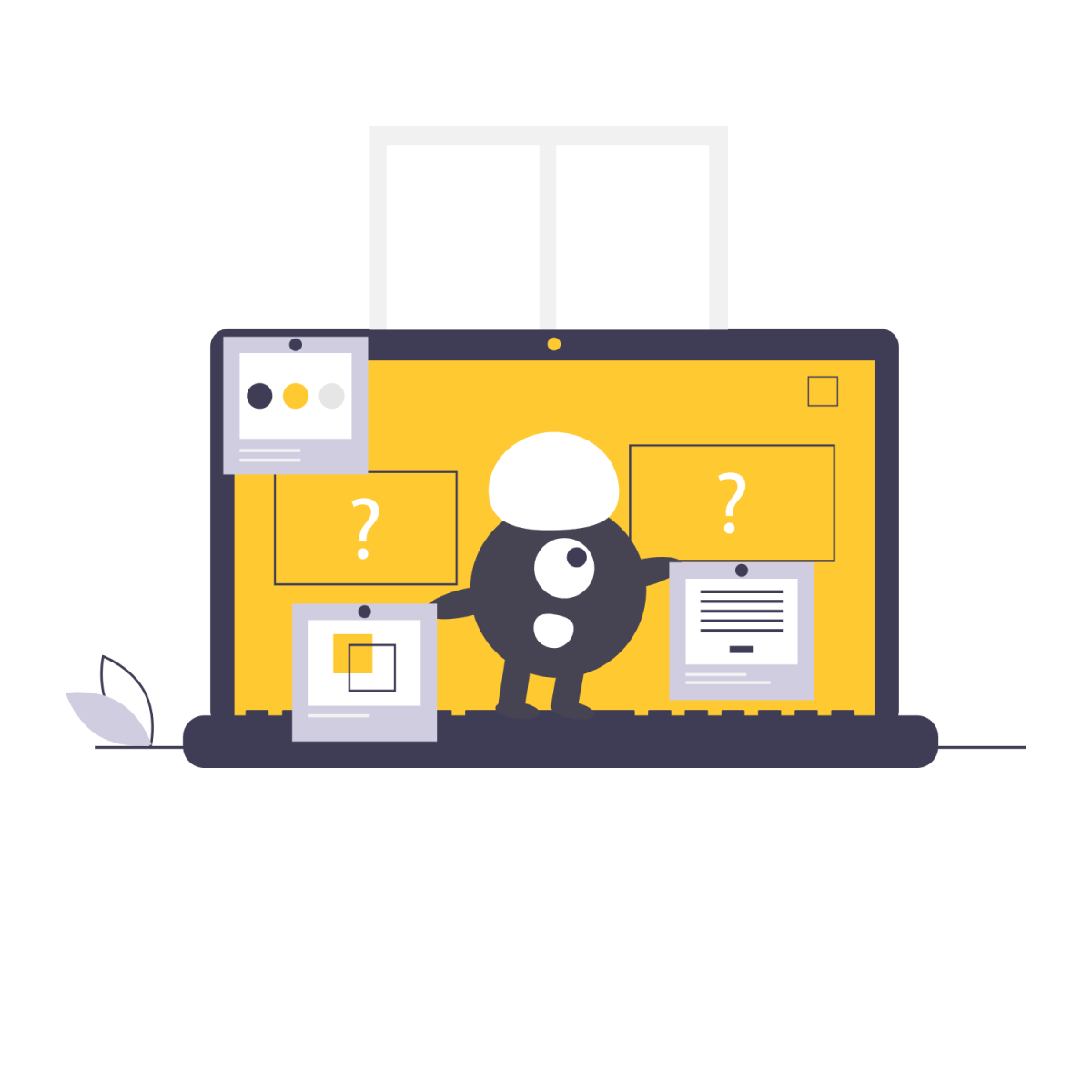
Once you've signed up for an online course, you need to be prepared to succeed. Look through this section to find everything from information about logins to best practices for succeeding in your online course, be it asynchronous, live online, or hybrid.
-
Technology Requirements for Online Learning
While individual classes may have specific needs, here are typical requirements for online learning at UNO.
- A laptop or desktop with a Firefox or Chrome web browser installed.
Canvas runs best on these browsers. Some classes may use proctoring software that has difficulty running on Chromebooks. The Earl K. Long Library has laptops that can run proctoring software for short term loan. - Reliable access to the Internet.
If you do not have reliable Internet access off campus, you may need to arrange time to do coursework on campus (or a campus or public library close to you). High speed Internet access is recommended for synchronous (Zoom) classes to run smoothly. - Productivity software like Microsoft Office.
Office365 is currently available to students at no cost. Log in information and instructions can be found on your MyApps page.
Note: It is not sufficient to write papers on phones or in note apps. Instructors expect students to use Microsoft Word for written assignments. - Access to a webcam, microphone, and speakers.
Many courses require the use of a webcam and microphone for class meetings and/or proctoring services. Many others have audio and video components. You must be able to interact with those components and may be required to make recordings using audio and video as well. The Earl K. Long Library has laptops and equipment for loan, if needed.
- A laptop or desktop with a Firefox or Chrome web browser installed.
-
How to Log in to Canvas
To log in, use your UNO email and password. If you are having problems with logging in and/or passwords, please call the Information Technology Help Desk at (504) 280-4357 for assistance.
You can also access Canvas through your MyApps portal, which hosts your UNO accounts for email, Canvas, Workday, Zoom, and more.
-
How to Find Your Classes
Once you have logged into Canvas, you will see your courses on you Canvas dashboard. On the Dashboard page, you will also see upcoming due dates and assignments you have submitted for grading. You'll also see a link to view your calendar, which will show links and due dates if your instructor has assigned activities in Canvas.
If you don't see courses for which you have registered, the most likely reason is that your instructor has not made the course visible in Canvas; contact your instructor to ask about that. If you are worried that you have been dropped from a course, check your account in Workday.
-
Learning How to Use Canvas
UNO provides several ways for students to learn how to use Canvas.
- Use UNO's Student QuickStart Guide for a simple list of common tasks.
- All students should be enrolled in a course called Passport to Canvas. You can find it on your Canvas dashboard. It will take you through the basics of learning how to use and understand Canvas. It's our best resource for helping you navigate this tool.
- You can also use this page, call us at 504-280-5512, or email cti@uno.edu for help.
-
Using the Canvas App
The Canvas app for cell phones is called Canvas Student. It is available for free through the Apple App Store and the Google Play Store.
Please know that there are many features that the app does not have and it's not controlled by UNO. Certain Canvas activities will require the use of your phone's browser to complete, even when using the app. If that's the case, the app will give you a link to open a browser.
UNO's Canvas website is more responsive and works best using a browser on your desktop, laptop, phone, or tablet.
-
How to See Your Grades
In Canvas, you can go to the class for which you want to see your grades and click the Grades link in the navigation menu on the left side of the page. You can also click on the "View Grades" button on the right side of your Dashboard page.
-
Using Online Proctoring (Respondus and ProctorU)
Your online courses may require you to use proctoring services to take quizzes, test, or exams. UNO uses two different online proctoring services, Respondus and ProctorU.
 Respondus
Respondus For quizzes and exams that take place within Canvas and do not have to be scheduled, UNO uses Respondus Lockdown Browser and Respondus Monitor. Respondus does not have any student fees or costs. You will be instructed to follow the Respondus prompts to download or open the Respondus Browser when you access the quiz or exam. Respondus does not work on any phones or Android devices. Chromebooks work with Respondus in Canvas, but sometimes require cleanup of cached data. Check out the Respondus Knowledgebase if you need instructions with clearing cache or help with other technical issues related to Respondus.
- Canvas Student Respondus QuickStart Guide - Classic Quizzes
Please note: If you are using a Mac, you must download and open Respondus from your computer's Applications folder for it to run correctly. - Canvas Student Respondus QuickStart Guide - New Quizzes
- Download Respondus Lockdown Browser here.
You can also download the browser from the prompt when you open a Respondus-proctored quiz in Canvas.
The Earl K. Long Library has a limited number of laptops equipped for taking exams using the Respondus Lockdown Browser and Monitor for students who do not have their own laptop (phones and Android tablets will not work with Respondus). To ensure you will have access to a Respondus-enabled laptop when you need it, please reserve a library laptop at least a few days ahead of time. The earlier you make your reservation, the better!
Please note that Chromebooks do not work with Respondus in Pearson's MyLab environments. Students with Chromebooks should plan to use a different computer for MyLab quizzes. You may reserve a library laptop if needed.
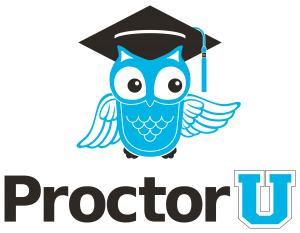 Proctor U
Proctor UTo assist faculty in verifying student identity in online courses, UNO partners with ProctorU, a nationally recognized leader in online exam proctoring services. ProctorU provides a convenient, affordable, and secure way for you to complete exams from any location using a computer, webcam, and reliable internet connection. There are two levels of ProctorU services UNO uses.
Live+
With Live+, you schedule and take proctored exams with a live proctor who confirms your identity, checks your technology to ensure it is sufficient for the proctoring session, and then observes and records your exam session as it proceeds. This option is still in place and is recommended for high-stakes exams.
- $8.75 for exams up to 30 minutes
- $15.00 for exams from 31 up to 60 minutes
- $19.75 for exams from 61 up to 120 minutes
- $25.00 for exams from 121 up to 180 minutes
- $30.00 for exams beyond 180 minutes
You are encouraged to schedule your appointment at least 72 hours in advance to avoid additional costs. For convenience, you have the option to choose either the Take it Soon or Take it Now options with the additional charges (+$5.00 or +$8.75 respectively) to be paid at your own expense. Take it Soon allows a test to be scheduled within 72 hours of the chosen start time; Take it Now allows a test to be taken on-demand with no appointment needed.
Review+
Review+ (with Live Launch) is scheduled with and monitored by Proctor U. A live proctor completes the identity and technology check and launches the exam, while Artificial Intelligence (AI) records and monitors it. The live proctor reviews the recorded exam to flag anything of interest so that faculty can follow up.
- $10.00 per exam
You can purchase timecards for Proctor U exams at the UNO Bookstore. Depending on the time of the semester, you may use scholarship and book voucher funds for these purchases. For details, inquire at the register or call 504-280-6373.
Using Proctor U
- Canvas Student Respondus QuickStart Guide - Classic Quizzes
-
Using Zoom
Zoom Accounts
Every UNO student has a UNO Zoom account that they can access. You should access all of your Zoom meetings and classes with your UNO Zoom account. Login to myapps.uno.edu and click on the Zoom tile. If that doesn’t work, try going to uno.zoom.us and choosing “Sign In.” Let us know if you have any problems.
Using Zoom
- Zoom System Requirements
- Joining a Zoom Meeting or Class
Note that many classes will put Zoom links in their Canvas courses. Please look for course Zoom links in Canvas. From there, you can click the Zoom link and follow the prompts to join the meeting - Basic Meeting or Class Participation
- Using Chat in a Meeting or Class
- Joining a Breakout Room
- Sharing Your Screen
ACADEMIC AND SUPPORT RESOURCES FOR ONLINE STUDENTS

Even if you never set foot on campus, the various departments at UNO are here to support your success. Below are links to some of UNO's commonly referenced departments, resources, policies, and forms.
-
UNO Important Dates and Policies
All UNO student policies and procedures are outlined in the Undergraduate Student Handbook and the Graduate Student Handbook. Important policies and forms may also be included as an attachment to your course syllabus or as a link in your Canvas shell titled “UNO Important Dates and Policies.”
-
Academic and Technical Support Resources
- Earl K. Long Library: Online access to UNO’s digital reference holdings, on-demand scans of physical holdings, Interlibrary Loan, chat with a librarian, and other research help.
Instructions for Off-Campus Library Access
Find Online Resources and Research Assistance - IT Helpdesk: Offers technical support for university accounts and technical services.
- Learning Resource Center: Home of the Writing Center, which offers writing coaching and resources, and individual tutoring in lower-level Math and Biology. Also provides links and information for other subject-specific tutoring and resources available at UNO, including Computer Science, Physics, Foreign Languages, and Accounting.
- NetTutor: All UNO students may receive up to 15 hours per semester of tutoring in select subjects through NetTutor. Access NetTutor through Canvas.
- Software for Students: A list of commonly used software applications available to students at UNO. Some applications require use of the UNO Virtual Desktop (see below).
- UNO Bookstore: Order course textbooks, electronics, Privateers gear, and more.
- UNO Virtual Desktop: Securely access a virtual Windows environment with UNO licensed software and systems (must be logged in to your UNO account).
- Earl K. Long Library: Online access to UNO’s digital reference holdings, on-demand scans of physical holdings, Interlibrary Loan, chat with a librarian, and other research help.
-
Student Experience Support Resources
- New Student Experience: Includes an online orientation designed to welcome new Privateers to the University of New Orleans.
- Accessibility Services: Facilitates reasonable academic accommodations for students with documented disabilities.
- Career Services: Serves as a strategic career resource and connection for students and alumni with career advising and preparation, candidate branding, and career events.
- Counseling Services: Assists students in addressing mental health concerns through assessment, short-term counseling, and career testing and counseling.
- Department of Campus Safety: Staffed 24 hours a day, coordinates all requests for assistance relative to crime, including threats, theft, personal safety, medical emergencies, harassment, fire, vehicular mishaps, catastrophic weather emergencies, domestic disturbances, and other police-related matters.
- Diversity, Equity, and Inclusion: Offers resources, workshops, and events that foster a welcoming environment for all members of the UNO community.
- Emergency Health and Safety Office: A division of Campus Safety, coordinates emergency communications (including Privateer Alerts), preparedness plans, and procedures.
- Office of the Bursar: Access tuition and fee schedules, withdrawal and drop dates, and financial aid and payment information.
SETTING YOURSELF UP FOR ONLINE SUCCESS
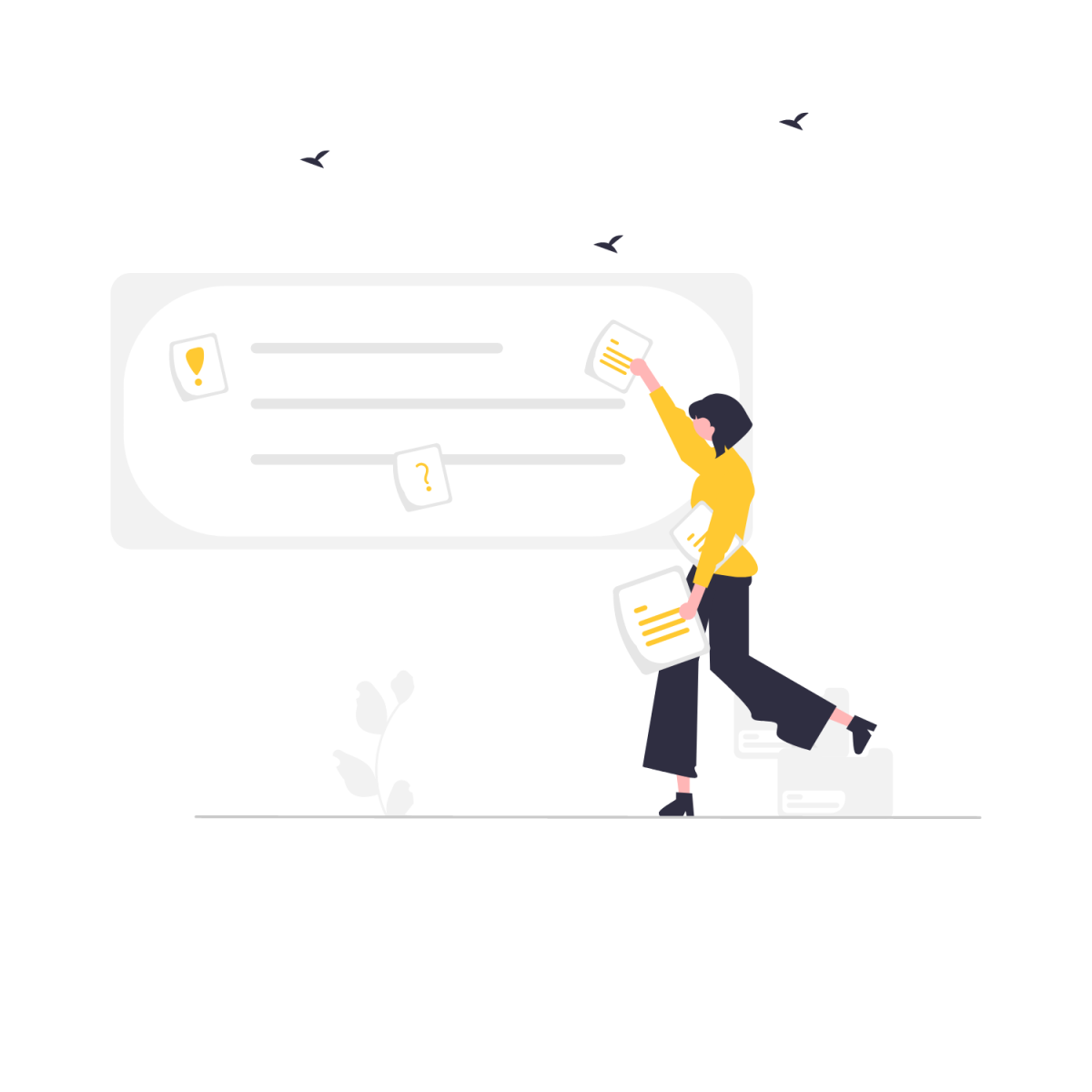
Knowing how to access your courses and support is one thing, but setting yourself up for success in online courses is another. Just like with on-campus courses, online courses create a community made up of the other members of the course. That community can include other learners, instructors, teaching assistants, and, of course, you! Engaging with that community meaningfully and respectfully is vital to making the most of your online courses here at UNO. Here are some tips and thoughts to help you.
-
Netiquette
To make our online learning community work, we all have to be aware of the way we interact with each other. Engaging with other community members can be difficult without guidelines and rules. Below, you'll find some "netiquette" that covers basic ideas like interacting in discussion boards, Zoom meetings, and communications with your professors. Think about how they apply to you and your courses. What does good netiquette look like to you? What's the difference between interacting in person and with someone who could live hundreds of miles away? What can you do to enhance not only your experience, but the experience of everyone in your online learning community?
-
Time Management
Success in online learning requires self-direction and effective time management skills. Especially if you’re taking asynchronous courses that will have due dates for assignments and tests but no set meeting time, you’ll need to be proactive in managing your schedule to make sure you have time to complete the coursework by the deadlines while still meeting your responsibilities outside of class. Consider: How do you plan your study and class time around your personal and professional commitments? How do you prioritize your tasks to decide what to get done first? Can setting goals help you manage your time better?
- Self Assessment and Tutorial to Help Plan and Prioritize Your Tasks
- Week-by-Week Guide to Mastering Online Classes
-
Study Skills for Online Learning
Studying for online courses involves a different blend of self-discipline and technical and communication skills. Particularly in fully online courses, you will need to be a proactive communicator in order to be successful in group work or setting up study groups. How can you plan your study time to minimize distractions? What are some techniques to motivate yourself to study in an asynchronous course? How do you hold yourself accountable for keeping up when there are no set class meetings?
- Stanford University Tips for Learning Online
- Mercer University Study Skills Resources and Self-Assessment