-
What is Identity Management?
Identity management is the collection of uniquely identifying information about a person, and the association of that identifying information with a computer account; the account then represents the person throughout the university’s computing infrastructure. The account is used to authenticate a person (who are they?), authorize actions (what can they access, and what can they do?), assign roles (collections of permissions to access/do), and audit (what has this person done?). This computer account model spans across UNO enterprise computing systems with the goal of increasing security and productivity while decreasing cost, downtime, and repetitive tasks.
-
What is MIM?
Microsoft Identity Manager (MIM) is the identity management suite of applications that IT is now using to manage digital identities, credentials and groupings for students, faculty, and staff throughout the time they are affiliated with the University. Many of the features in MIM allow self-service management of IT security settings, including Self Service Password Reset. Access to these self-service capabilities is through a web portal. The portal allows users who are assigned ownership of objects to manage them without the need to contact the Help Desk or other IT staff. The idea is that these objects should be managed by the people who use them, and the self-service aspect eliminates the inefficiencies of contacting other parties.
-
How do I access the Account Management Portal?
Visit access.uno.edu
-
What browser can I use with the Account Management Portal?
The Account Management Portal is browser agnostic. Any browser can be used to access the portal.
-
How do I access the Account Management Portal from a Mac or Linux machine?
Please use any web browser to access the Account Management Portal (i.e., MIM).
-
When I browse to access.uno.edu, it doesn’t ask me for a password. Is it secure?
Yes. The system implements an authentication protocol that uses a strong authentication algorithm by using secret-key cryptography. This system will automatically authenticate you if your machine is Windows and you are in the domain; otherwise, it will prompt you for your LAN username and password.
-
Can I access the portal from off campus?
You can access it using a web browser and your UNO Faculty and/or Staff credentials.
-
As a supervisor, how do I search for my employees?
Within the vibrant UNO community, individuals may fulfill one or more pivotal roles: employee, student, or timekeeper. Embrace this diversity in your searches to find the right contact.
Here's how to navigate:
- Under "Users" on the left, the "My Employees" link reveals your direct reports.
- The portal's top-right corner hosts a "Search for" window. Utilize the "My Employees" option from the drop-down for targeted searches.
Effective search strategies:
- Commence with a username or employee ID for role-specific searches.
- Names are your ally. Enter full or partial names without worrying about case sensitivity.
- Enhance your search with wildcards. Prepend or append "%" to names, like "Ali%" or "%Gator", for broader results. For precision, "First%Last" is your go-to.
-
How do I prevent one of my employees from losing their IT Access due to a mistake or delayed paperwork or grant expiration?
Follow the steps below:
Browse to the account management portal, https://access.uno.edu
To ensure continuous IT access for your team members, simply follow these steps:
- Navigate to the "My Employees" link found within the "Users" section on the left-hand side of your screen.
- Select the employee whose access you wish to extend.
- Click on the “Computer Access” tab to proceed.
- Choose the first option: “Continue current Computer Access (including permissions)” to maintain their access rights and permissions for an additional 6 months.
- Note: This process is audited as an official confirmation of your employee's ongoing contribution to the University's mission.
-
Is there a way to retain Graduate Assistants or Adjuncts IT Access during semester transitions or course rescheduling?
Yes. Follow the procedure detailed in the previous question.
-
Why are the IT Access Options greyed out for some of my employees?
Some employee types are not eligible for a supervisor IT Access revocations override, including intermittent employees and student workers. Please note that these exclusions are mandated by the HRM department.
-
How do I accelerate the revocation of IT Access to avoid waiting for it to happen automatically?
Follow the steps below:
- Browse to the account management portal at https://access.uno.edu
- Click the “My Employees” link under the “Users” section on the left side of the screen
- Click the employee name that you want to retain
- Select the “Computer Access” tab
- Select the 2st option “Remove Computer Access with a Grace Period” to remove permissions to IT systems but allow I: drive and email access to continue for 30 days
- Select the 3rd option “Remove Computer Access Immediately” to remove all IT Access with no exceptions for I: drive and email access.
- These options will accelerate the IT access revocation process by preventing the 7 day override waiting period.
-
Why does account revocation take place?
Account revocation must occur in a timely way when an employee leaves the University of New Orleans. This is mandated by the Louisiana State Office of Information Technology (OIT). For more information, please visit <http://www.doa.la.gov/pages/ots/index.aspx>
-
What is meant by “timely” account revocation?
Exiting employees who leave under amicable circumstances have 30 days access to their account to collect and clean up their personal information found in their email mailbox and/or I drive. When an employee is fired their computing account access is removed immediately.
-
How do I copy my email and I drive during the 30 day period?
Please contact the Help Desk and our file server administrator will copy it for you.
-
What if I need access to my previous check-stubs after 30 days?
Please contact the payroll office and request copies of the pay periods you need.
-
How do I access my I: drive data after 30 days?
We do not provide access to university data after the 30 day period for those employees who have been fired, have resigned, have been laid-off, or who have retired from the University.
-
Do I have to change my password when I retire?
No, in the new system you can continue to use your existing password. The same password policies still apply.
-
Will I still have access to PeopleSoft, Workday, Canvas, when I retire?
No, unless your supervisor requests that your account stays active; your permissions will be removed. You will still have access to your email and personal Workday access. Under special circumstances, supervisors are authorized to override a Workday event triggered revocation of IT access. The reason for the override must be that the subordinate employee is “continuing to contribute to the department mission or the mission of the University of New Orleans.”
-
How do I request gratis appointment?
This is requested by your department. A gratis appointment is a 101 process that allows your account to stay active for 1 year.
-
How does my supervisor request that my access stay active when I retire?
Your supervisor will get an email notification on the day your retirement becomes active, 7 days before your 30 day grace period begins. The supervisor can logon to the new management portal and select the “keep this employee active” checkbox. This will keep your existing account and permissions active for 6 months. Your supervisor will have an option to renew this again, but you must be contributing to the University’s mission to receive this keep-active option.